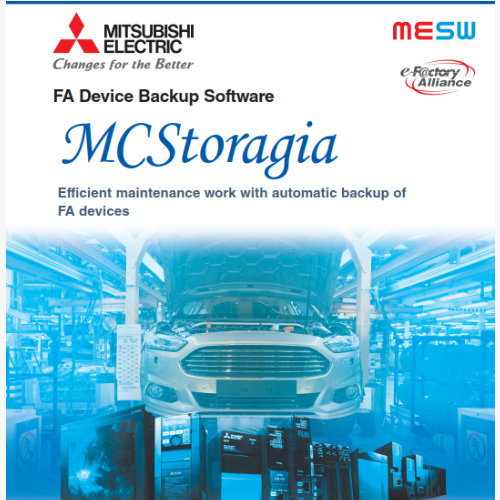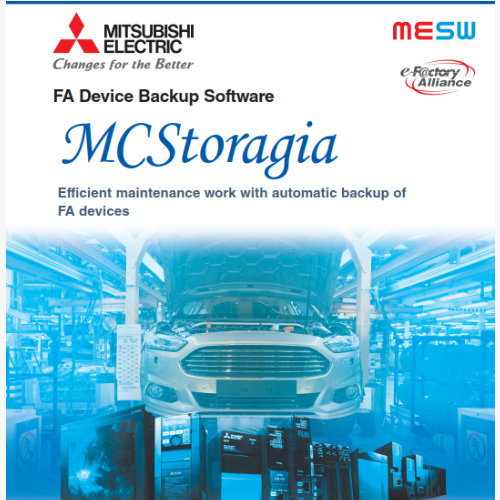
1. Install and Verify SQL Server Version
-
Server/Agent (distributed): Install Microsoft SQL Server 2019 or 2022, including Database Engine Services and SQL Server Agent.
-
MCStoragia Lite (stand-alone): You may install SQL Server 2022 Express Edition (Database Engine only).
2. Switch to Mixed-Mode Authentication
-
Open SQL Server Management Studio (SSMS) and connect using Windows Authentication or the sa account.
-
In Object Explorer, right-click the instance → Properties → Security.
-
Set Server authentication to SQL Server and Windows Authentication mode, then click OK.
-
Restart the SQL Server service for the change to take effect.
3. Enable TCP/IP Protocol and Configure Firewall
-
Launch SQL Server Configuration Manager, expand SQL Server Network Configuration → Protocols for , right-click TCP/IP → Enable.
-
Double-click TCP/IP, go to the IP Addresses tab, and set the TCP Port under IPAll to 1433 (or your chosen port). Restart the SQL Server instance.
-
In Windows Firewall (or your network security policy), allow inbound traffic on the configured port (default 1433) so MCStoragia Server/Agent can connect.
4. Create a Dedicated Database and Login Account
-
In SSMS, right-click Databases → New Database, name it MCStoragiaDB (or another name you prefer).
-
Under the Options tab, select the desired Recovery Model (“Simple” or “Full”) according to your needs.
-
Under Security → Logins → New Login:
-
Login name: e.g. mcstoragia_user
-
Authentication: SQL Server Authentication with a strong password
-
Default database: MCStoragiaDB
-
Switch to User Mapping, check MCStoragiaDB, and assign the db_owner role.
5. Configure Connections in MCStoragia Server/Agent
-
On the Server machine, launch the MCStoragia Server Configuration Tool and enter:
-
Server name: (e.g. SQLSRV01MCST)
-
Database name: MCStoragiaDB
-
Authentication: SQL Server Authentication → mcstoragia_user + password
-
On each Agent machine, open the MCStoragia Agent Configuration and enter the same connection details.
6. Verify and Go Live
-
In the MCStoragia Client, create and run a backup job to confirm entries are written to the MCStoragiaDB tables (e.g. BackupHistory, Schedule).
-
If everything works correctly, use SQL Server Agent to schedule regular MCStoragia backup and maintenance tasks.
Once these steps are complete, MCStoragia will store its backup history and scheduling data in SQL Server, enabling automated backup management of your industrial equipment. If you encounter connection or permission errors, double-check your authentication mode, TCP/IP settings, firewall rules, and login account permissions.